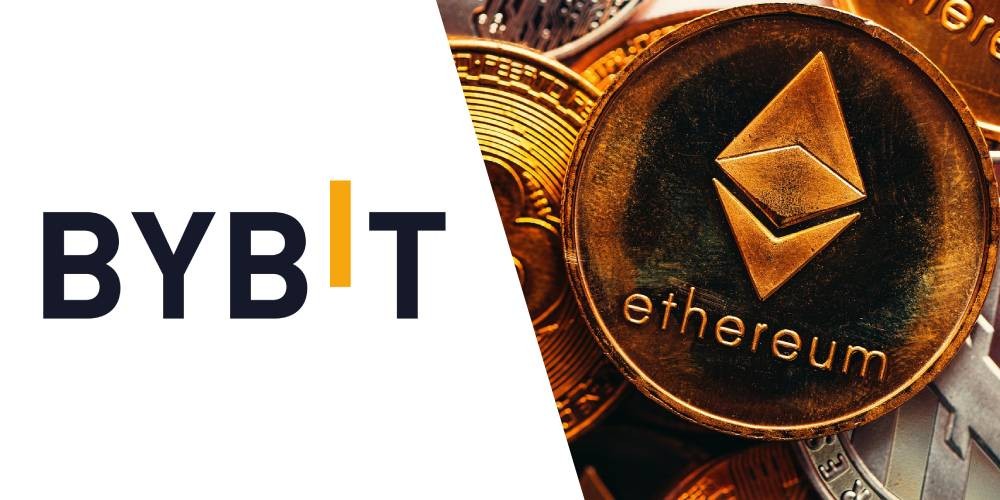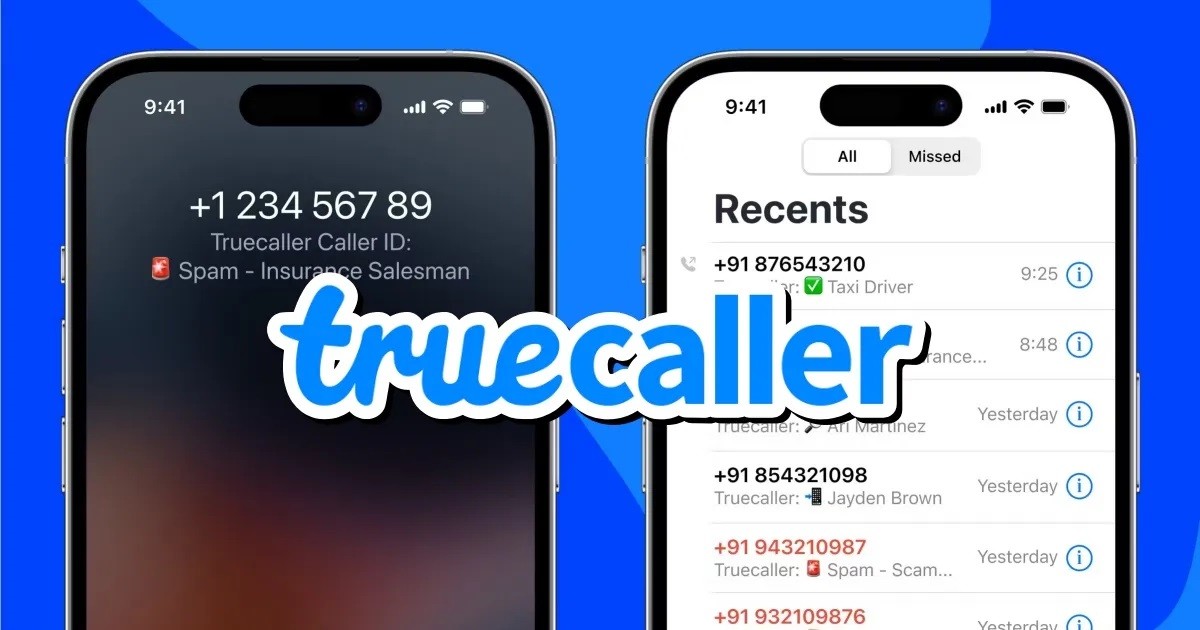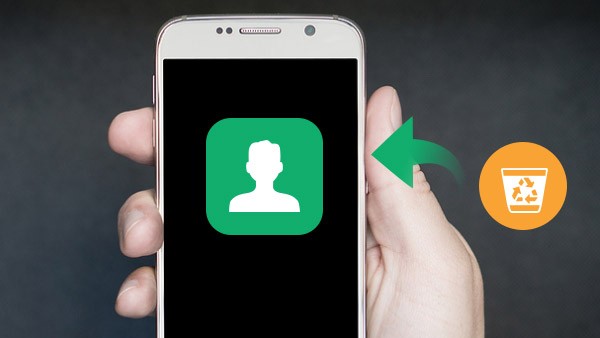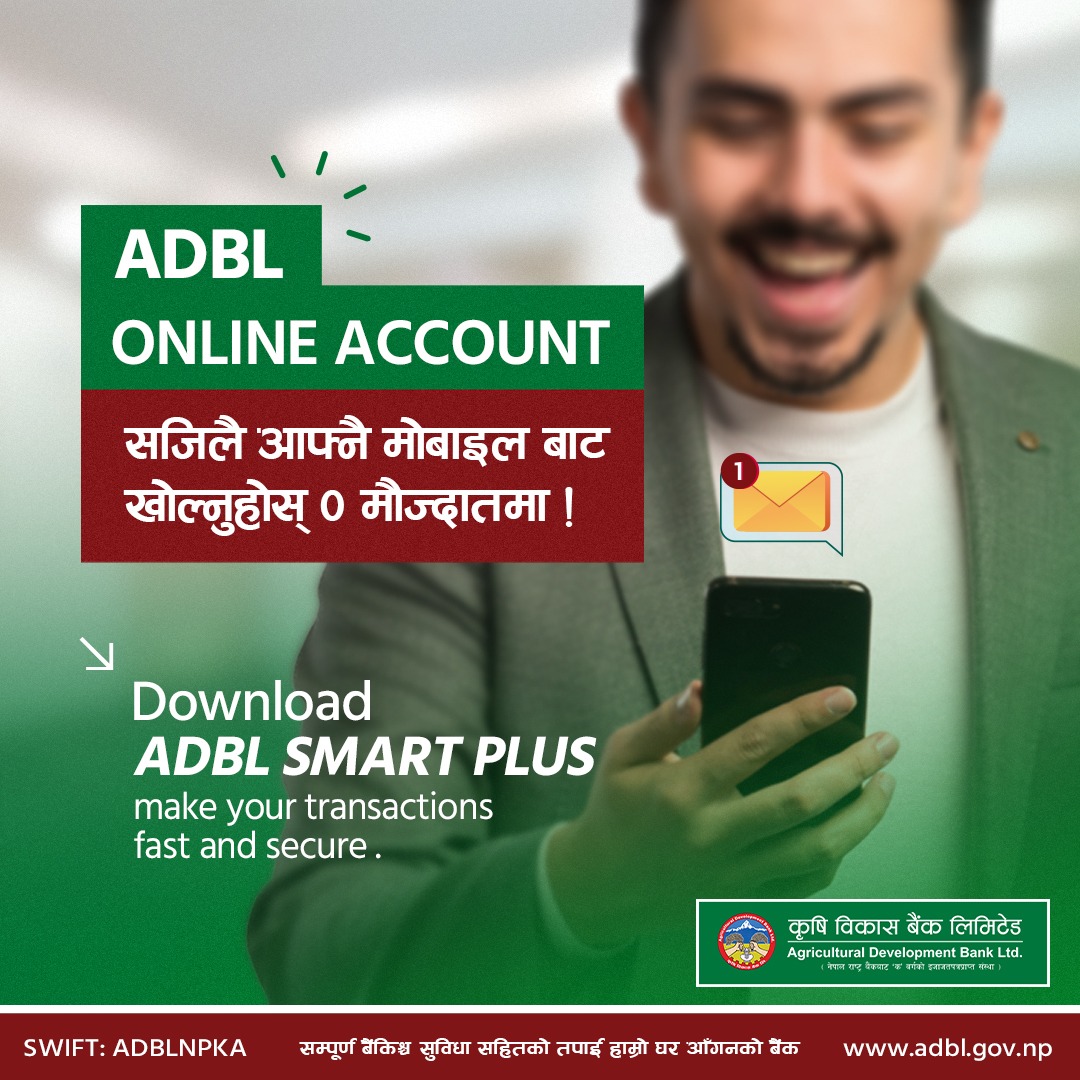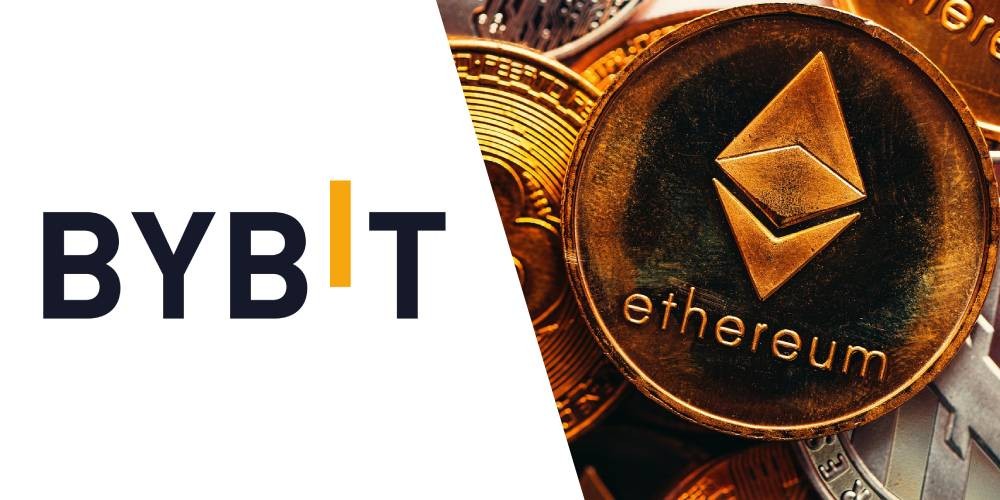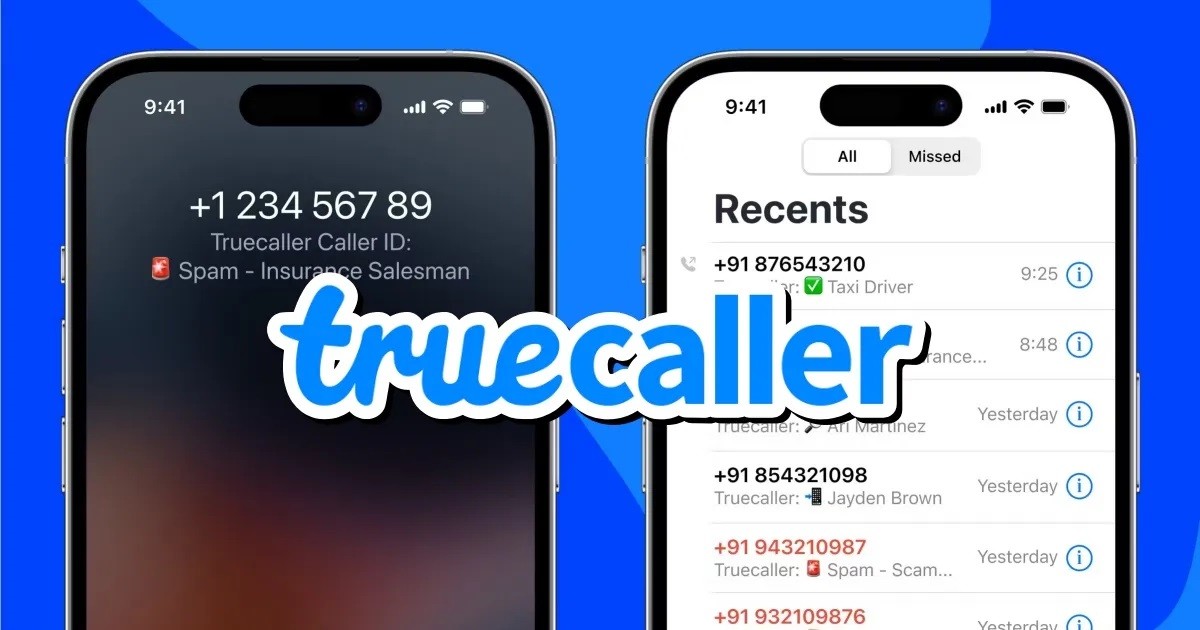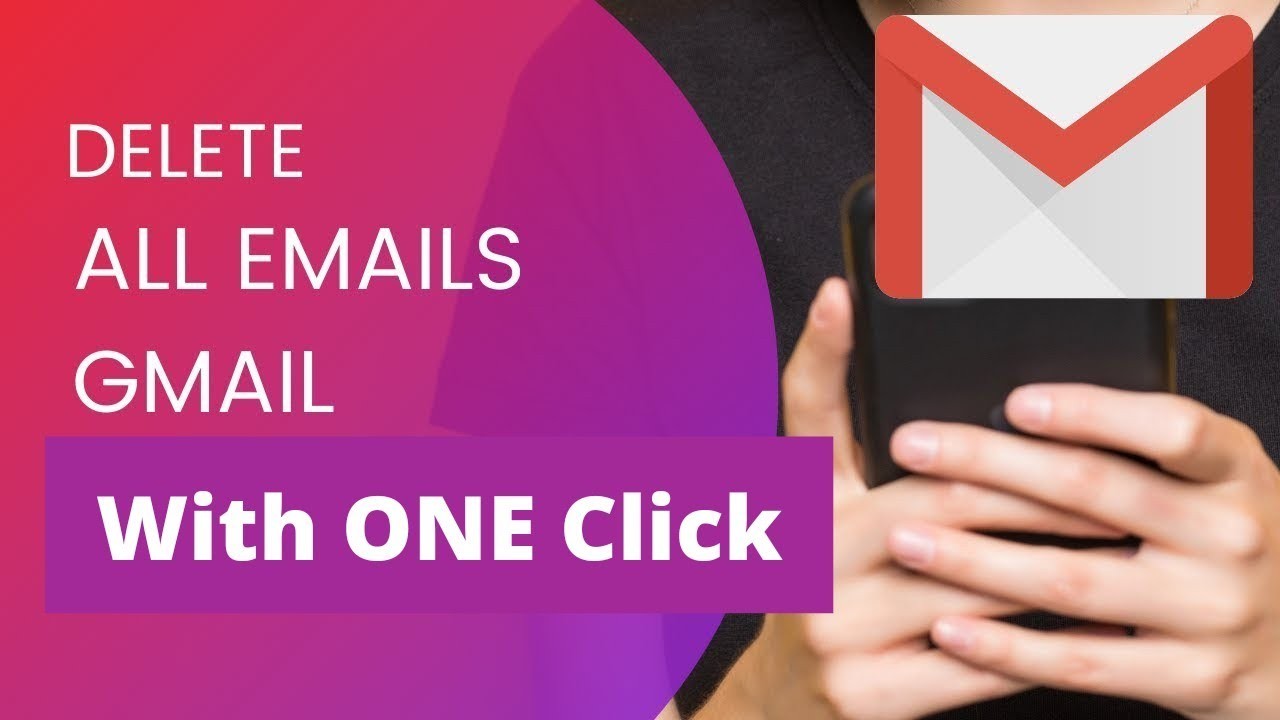
Google provides 15 gigabytes of free storage to every Gmail user. Which users can use for their Google Photos, Email and Google Drive. For some users, this storage is enough. But most of the Gmail users start having problems when the storage is full. When Gmail storage is low, users have two options. First, purchase storage and secondly delete old emails.
The first method requires spending money but the second method is free. Until now, it was not possible to delete all emails in Gmail at once. But now it is possible to clear the inbox by deleting all emails at once. You can now delete all Gmail emails in one click.
How to delete all emails in one click on Gmail ?
First, login to Gmail on your phone or laptop's web browser
Click the checkbox that appears at the top of your Gmail inbox
Then all emails displayed on a page will be selected
Now the option of Select all conversations in Primary will appear in blue color on the right side. Click on it. Doing so will select all emails in the Primary section of the inbox.
Then click on delete option to delete all emails at once
In this way, you can delete Social and Promotional emails in the inbox of Gmail at the same time.
How to Delete All Mail in Gmail on Web Browser
If you want to delete all of your messages in Gmail (i.e. All Mail), you can do so by following these steps:
- Navigate to Gmail in your web browser and sign in.
- After logging in, find All Mail on the left side to see all your Gmail messages, including from Primary and other categories. (💡 Note: you may need to first click on the dropdown labeled More on the left side to see All Mail.)
- Within All Mail, click on the check box on the left side directly above all of your messages.
- Once you've clicked the checkbox, a message stating ‘Select all … conversations in All Mail’ will appear above your emails. Click this blue text to select every message in your Gmail account.
- When everything is selected, click Delete (the trash can icon).
- Now, all messages will be moved to your Gmail's Trash folder. From there, you can permanently delete Gmail emails to empty the account’s storage. (💡 Note: Emails in the Trash folder still use storage, but they'll be auto-deleted after 30 days, freeing up space).